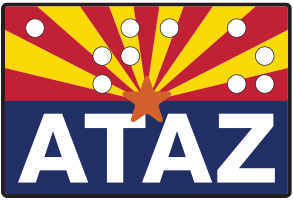Overall Formatting PDF version 163kb 1 page
- Unless the client has a specific request the standards for LARGE PRINT DOCUMENTS are:
- Font: Arial, Tahoma, Calibri or other “San Serif” font
- Size: 18 per policy (20 pts if requested by consumer)
- Style: standard and/or Bold
- Case: Use both upper and lower case letters (Sentence case) Line Spacing: Use single spacing between lines
- Character Spacing: Verdana font is preferred by users who prefer wide spacing Justification: format text to the left of the page; including sub titles; never justify.
- Electronic file: be sure to format headings and sub-headings and add Alt Text to electronic file
- To bold items that were bold in the original document, use "Arial Black" font
- Avoid underlining, italics and creating borders around text. Never use text boxes.
- As much as possible, use left flush (format text to the left; never “justify”)
How to Create the Large Print Document
- Use the “Select ALL” command (CTRL + A) to select all of the text and apply the above formatting. Review the document line by line to be sure headings and fillable field labels begin on the left margin in an organized way. Insert “Enter” or remove “Tabs” and “Spaces” as needed. Be careful that tables and inserted items are formatted for large print users.
- Standard color for large print is BLACK TEXT on WHITE PAPER
- When providing material to a client in LARGE PRINT, it is not necessary to include a regular print copy as is done with provision of Braille or disk alternative formats
- The best option for the consumer should be used so, ask the reader whenever possible! The best option takes into account the individual's vision, preferences, and whether the consumer will be reading with low vision aids, CCTV, or other device.
 ATArizona.com
ATArizona.com